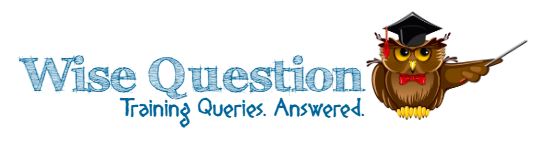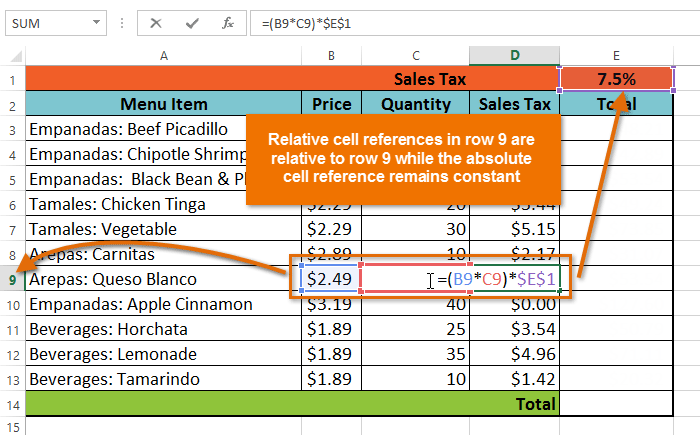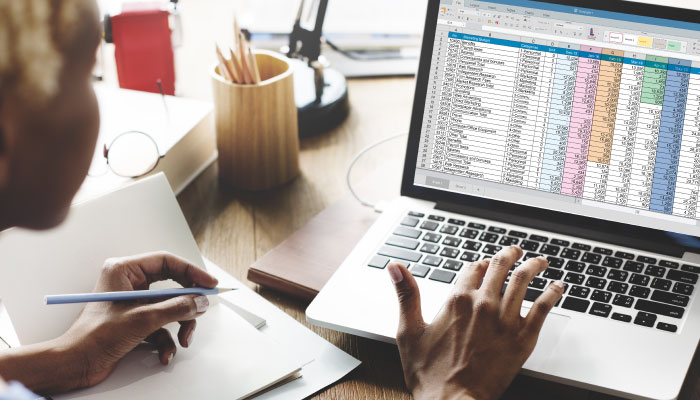An ‘absolute reference’ or ‘absolute cell reference’ is a spreadsheet (excel) cell that remains the same irrespective of where & how it is used – either moved or copied. Hence this is an important function that excel users need to grasp.
Why would you need to use this function?
It’s quite likely that you may have seen formulas containing a ‘$’ sign in front of the column or row cell indicator. That’s an indication that an absolute reference has been used to ensure that the value of the cell doesn’t change if you drag (copy) the formula across the column / row.
Some example(s) below
| $A$2 | The column (A) and the row (2) do not change when copied |
| A$2 | The row does not change when copied |
| $A2 | The column does not change when copied |
Let’s quickly watch a video to understand.
Quick tip – Absolute Cell Reference in Excel
When writing a formula in Microsoft Excel, you can press the F4 key on your keyboard to switch between relative and absolute cell references, as shown in the video below. This is an easy way to quickly insert an absolute reference.
Related topic: