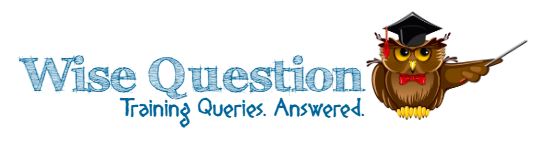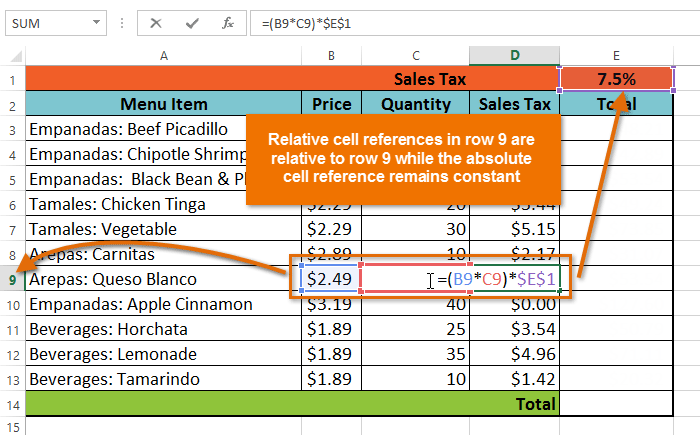The article is carefully intended to describe how a particular user can  successfully block a sender from sending emails to his account in Microsoft Outlook 2010. Such useful methods are compiled here and are simple and reliable until date. But, one must follow the instructions accurately and carefully in order to avoid facing problems. This will help you in saving the users’ time and hard-earned money, which was otherwise spent on searching Microsoft Outlook Support. It is very annoying for the users to receive a myriad of emails from the unwanted users and that is why they often think of blocking them.
successfully block a sender from sending emails to his account in Microsoft Outlook 2010. Such useful methods are compiled here and are simple and reliable until date. But, one must follow the instructions accurately and carefully in order to avoid facing problems. This will help you in saving the users’ time and hard-earned money, which was otherwise spent on searching Microsoft Outlook Support. It is very annoying for the users to receive a myriad of emails from the unwanted users and that is why they often think of blocking them.
Most of the users who are good at computer skills can very easily tweak around in order to block the unwanted users. But, those who do not exactly know oftentimes feel much jeopardized. Don’t fret! The below mentioned guidelines will help you a lot in blacklisting those senders from whom you actually don’t want to receive any mails on your own and without the right kind of expert help of Microsoft technical support. You will also be able to learn a lot from AudioSolutionz’s Microsoft Outlook Training Events.
First, you have to launch MS-Outlook. Then click on the Home tab located at the topmost screen, and then you will have to click on the dropdown menu of the Junk button and select all the Junk E-mail Options.
The moment the Junk E-mail Options window opens up, you have to highlight the Blocked Senders tab and then you have to click on the Add button which will then open up the Add address or the domain dialog box. Now, you are left with typing the email address of the intended sender whom you intend to blacklist and then you can easily click on the OK button. For instance, who you wish to block, you have to type it in the box and then you will have to click on the OK button in order to exit the window. Similarly, you can also do the task of blocking a domain name. By doing this, you will eventually stop receiving all the emails from that particular sender or domain name in your Outlook mailbox.