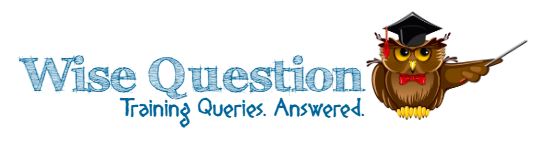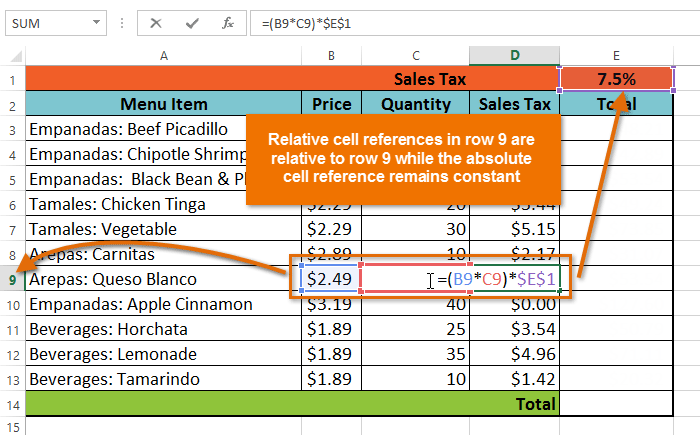Pivot tables can save you time in the ordeal of preparing a huge amount of  custom charts that are used for presentation and to store a large amount of data. Fortunately, Microsoft has helped in making the process relatively easier and comprehensible for the users to set it up, but there are always tricks and tips that can be incorporated after table construction that can help the financial modeler develop a variety of summary tables.Simply put, pivot tables happen to make a large amount of data available for display in a summary table format as a process that is very easy to execute.
custom charts that are used for presentation and to store a large amount of data. Fortunately, Microsoft has helped in making the process relatively easier and comprehensible for the users to set it up, but there are always tricks and tips that can be incorporated after table construction that can help the financial modeler develop a variety of summary tables.Simply put, pivot tables happen to make a large amount of data available for display in a summary table format as a process that is very easy to execute.
To start, the user just has to click on the PivotTable and PivotChart Report that is available under the Data menu or PivotTable Wizard, placed right below the PivotTable menu available on the PivotTable toolbar. As a matter of fact, Microsoft provides you with a choice of locating the data in your preferred pivot table analysis. To make it less difficult, the default setting that you will be using on your system would be Microsoft Office Excel list or database.
The next step involved is to highlight the appropriate range of cells for inclusion in the analysis. You have the option of accessing the database with mouse/keyboard, or you can simply do the task by defining the range and just include its name. Now, you are left with placing the resulting table in an already existing sheet or select a new sheet for the purpose. That is for the most basic Pivot Table. To make the user experience more informative and easy, you can learn from the AudioSolutionz’s Excel Pivot Table tutorials and understand the nuances and basics of Microsoft Excel Pivot Table. Following the step by step procedure is no rocket science as Microsoft has already happily vowed to make things simpler for the users.
Pivot Table helps you combine a large amount of related data and make it fit into a single table. You do not have to do much and sweat over data storage, let Excel and Pivots do the hard work.