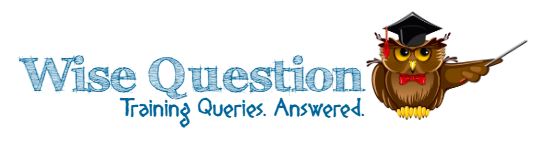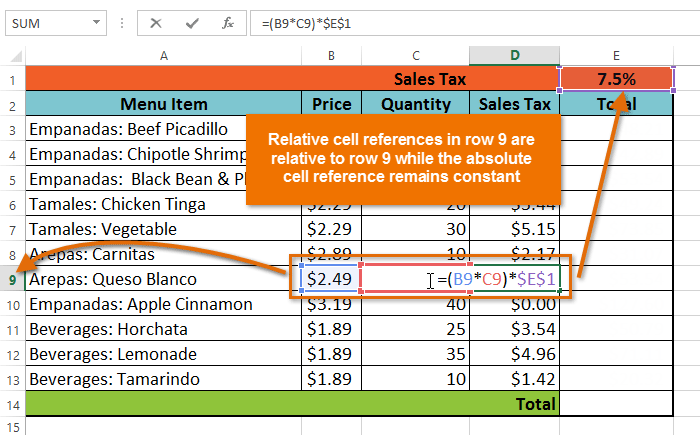Microsoft Office’s most useful component Microsoft Word has the crucial ability to merge a data file into a form document. The mail merge feature in Microsoft Word is responsible for creating various kinds of envelopes, letters, labels, mass e-mail messages and directories. It all depends on the necessity to customize certain information to a particular recipient. This feature is primarily selected for usage of any sort of document, which helps in data field merging into a common document.
Do you know how to mail merge in Word? The process of mail merge comprises three documents – the chief document, the data source document, and finally the document which is merged. The chief document is also called the main document that stores texts and graphics, which is usually the same for each version of the merged document. You will be able to form this with your knowledge and incorporate the usage of templates included in the Word. The data source section holds all desired information that is required to be merged into one document separately, which is also in the form of a database like a Microsoft Excel file. You would find that a comprehensive list of name and addresses used is the most commonly used example of this sort of file. And finally, the intended merged document is the final output of the document, which is set for sending, post the main document merging with the data file.
You can attend the AudioSolutionz’s Word mail merge conference to learn the essentials of mail merge in Word and the setting up process of this particular document has been made easier with Microsoft Office 2007. You are not required to do anything new, just open a fresh Word file, and you will able to create a document. The document opened will have all the desired information which is quite common in this type of envelope, final letter and label that is set for creation. Next step involves the connection of data source to the main document, so the desired information can be applied to the mail merge process. This can be done by a click on the ‘Mailings’ tab, then choose the ‘Select Recipients’ button. After that, the field insertion from the data source can be enabled by choosing ‘Insert Merge Field’ button, which can be found under the ‘Mailings’ tab. A field is like a placeholder that you insert in the main document.